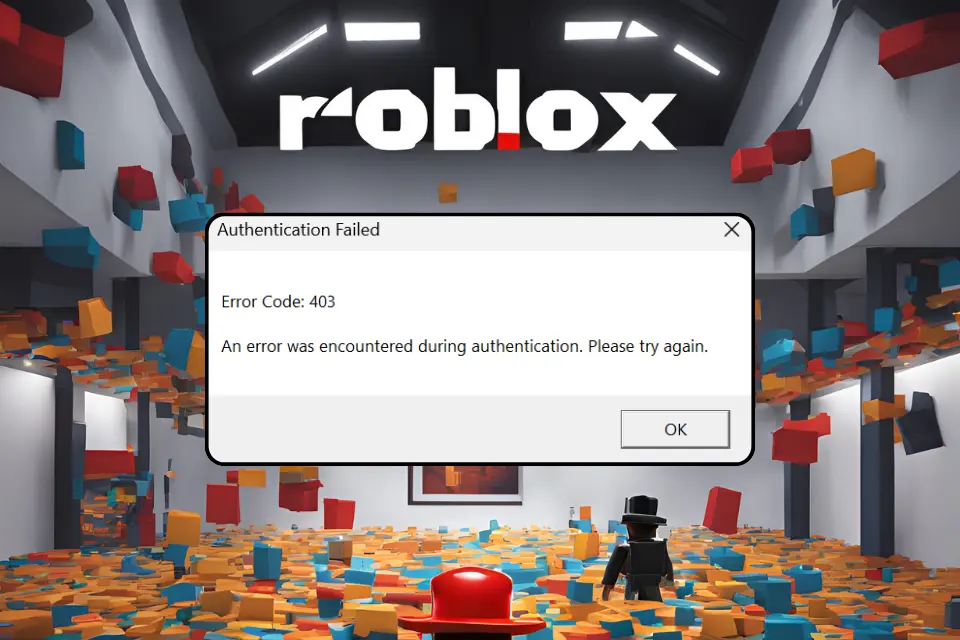Running into the Authentication Failed Error Code 403 on Roblox can be a real headache, especially when you’re just trying to dive into a game. You might see a message like this:
Authentication Failed
Error code 403
An error was encountered during authentication. Please try again.
I know how frustrating it can be, but don’t worry I’ve been there too. I managed to fix this issue, and in this article, I’ll walk you through exactly what I did to get back into Roblox. Plus, I’ll share some other troubleshooting steps just in case my solution doesn’t work for you.
Sections Covered:
Understanding Error Code 403 in Roblox
Error Code 403 in Roblox typically points to a permission issue, specifically related to authentication. This error message shows up when Roblox has trouble verifying your login credentials, which can prevent you from accessing the platform.
Here are some common reasons why you might encounter this error:
- Launching Roblox through a web browser: Sometimes, starting Roblox via the browser instead of the dedicated Roblox Player Launcher can cause authentication issues.
- Internet connection problems: Unstable or problematic internet connections, including issues with your DNS settings, can lead to this error.
- VPN usage: Using a VPN might interfere with Roblox’s ability to authenticate your session correctly.
- Corrupted cache or files: If your Roblox cache or installation files are corrupted, this can trigger the error.
- Server maintenance: Occasionally, Roblox servers might be under maintenance, causing temporary access issues.
Understanding these potential causes can help you pinpoint what might be going wrong. In the next section, I’ll explain how I fixed this error on my own system.
How I Fixed the Authentication Failed Error
When I encountered the “Authentication Failed Error Code 403” on Roblox, I found a simple fix that worked like a charm. Here’s what I did:
1. Use the Roblox Player Launcher: Instead of launching Roblox directly from the web browser, I used the Roblox Player Launcher. Here’s how:
- First, I made sure I had the Roblox Player installed on my PC. If you don’t have it, you can download it from the official Roblox website.
- Once installed, I opened the Roblox Player directly from the desktop shortcut, rather than clicking on a game in the browser.
By launching the game this way, I was able to bypass the error completely. The game loaded without any issues, and I was able to play as usual.
2. Testing the Browser Launch: Just to confirm the issue, I tried launching a game through the browser again, and sure enough, the error popped up. This confirmed that the problem was tied to how Roblox was being launched.
After going through the additional troubleshooting steps (which I’ll cover in the next section), I was not only able to fix the issue with the Roblox Player Launcher, but the error also disappeared when launching games directly from the browser. This means I could play Roblox without any issues, no matter how I launched the game.
Additional Troubleshooting Steps
If using the Roblox Player Launcher doesn’t completely resolve the “Authentication Failed Error Code 403” for you, don’t worry there are a few more steps you can take to troubleshoot the issue. Here’s what I recommend:
1. Log Out and Clear Cookies: Sometimes, simply logging out of your Roblox account and clearing your browser cookies can resolve authentication issues. Here’s how:
- Log out of your Roblox account from all devices.
- Clear your browser’s cookies and cache.
- Log back into Roblox and try launching a game again.
2. Reinstall Roblox: If the issue persists, it might be worth reinstalling Roblox. This ensures that any corrupted files are replaced with fresh ones.
- Uninstall Roblox from your PC.
- Reboot your computer to clear any remaining cache or temporary files.
- Download and install Roblox again from the official website.
3. IP Configuration (ipconfig): If the problem is related to your network configuration, resetting your IP settings might help. You can do this by following these steps:
- Open Command Prompt as an administrator.
- Type
ipconfig /releaseand press Enter to release your current IP configuration. - Then, type
ipconfig /renewand press Enter to renew your IP address.
By renewing your IP, you might resolve any network-related issues that could be causing the error.
4. Check for Maintenance or VPN Issues: Sometimes, the problem might not be on your end. If Roblox is undergoing maintenance, you might temporarily face issues logging in. Additionally, using a VPN can sometimes interfere with Roblox’s authentication process. If you’re using a VPN, try disabling it and see if that resolves the issue.
5. Clear the Roblox Cache: If the cache folder in Roblox has become corrupted, it might be worth clearing it. You can do this by:
- Navigating to the Roblox cache folder (typically found in the
AppDatadirectory). - Deleting the contents of the cache folder.
- Restarting Roblox to see if the issue is resolved.
Results After Troubleshooting: After performing these troubleshooting steps, not only was I able to fix the issue when launching through the Roblox Player Launcher, but the error was also resolved when launching games directly from the browser. This allowed me to play Roblox across different methods of access.
Conclusion
Dealing with the “Authentication Failed Error Code 403” on Roblox can be frustrating, but with a few straightforward steps, you can usually resolve it and get back to your games. For me, launching Roblox through the Roblox Player Launcher was the key to bypassing the error. However, by following the additional troubleshooting steps like logging out, clearing cookies, reinstalling Roblox, resetting IP configurations, and checking for maintenance issues I was able to completely eliminate the problem, even when launching games directly from the browser.
Remember, different systems might require different solutions, so it’s worth trying these steps one by one to see which one works best for you. With a bit of patience, you should be able to get rid of the error and enjoy Roblox without any interruptions.