This guide will walk you through the steps to spot a fake iPhone, from checking the Apple serial number to inspecting the physical design, testing the software, and even confirming with Apple support. By following these tips, you’ll make sure you’re holding a legit Apple product and can even run an Apple warranty check for peace of mind.
Sections Covered:
- 1. Importance of Identifying a Fake iPhone
- 2. Checking the iPhone’s Serial Number
- 2.1 Finding the Serial Number on Your iPhone
- 2.2 Matching the Serial Number with the Box
- 2.3 Verifying the Serial Number on Apple’s Official Website
- 3. Inspecting the Physical Appearance
- 3.1 Examining the Packaging
- 3.2 Checking the Apple Logo and Text
- 3.3 Inspecting the Screen Quality
- 4. Testing the Software and Features
- 4.1 Checking iOS Version and Functionality
- 4.2 Verifying Apple Apps and Services
- 4.3 Running Diagnostic Tests
- 5. Confirming with Apple’s Customer Support
- 5.1 Contacting Apple Support for Verification
- 5.2 Visiting an Apple Store or Authorized Service Provider
- 6. Key Points
Importance of Identifying a Fake iPhone
Identifying a fake iPhone is crucial for several reasons:
- Performance and Quality: Original iPhones are known for their high performance and quality. Counterfeit devices often have cheaper parts, which can make them work less effectively and not as well for the user.
- Security: Authentic iPhones come with robust security features to protect your data. Fake iPhones may lack these protections, making your personal information vulnerable to theft.
- Warranty and Support: Only genuine iPhones are eligible for Apple’s warranty and support services. A fake iPhone won’t be covered, leaving you without recourse if something goes wrong.
- Resale Value: Genuine iPhones retain their value better over time. If you need to sell or trade your device, having a real iPhone ensures you get a fair price.
- Software Updates: Apple regularly updates its iOS software to fix bugs and introduce new features. Fake iPhones often can’t receive these updates, leaving you stuck with outdated software.
Understanding these points highlights the importance of ensuring your iPhone is authentic. Next, we’ll delve into checking the iPhone’s serial number.
Checking the iPhone’s Serial Number
One of the most reliable ways to determine if an iPhone is genuine is by checking its serial number. Here’s how you can do it:
Finding the Serial Number on Your iPhone
- On the iPhone:
- Open the Settings app.
- Go to General.
- Tap About.
- Look for the Serial Number entry.
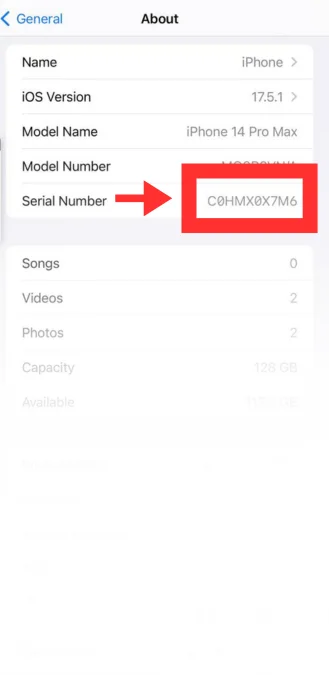
- On the Box:
- If you have the original packaging, the serial number is printed on the barcode label.
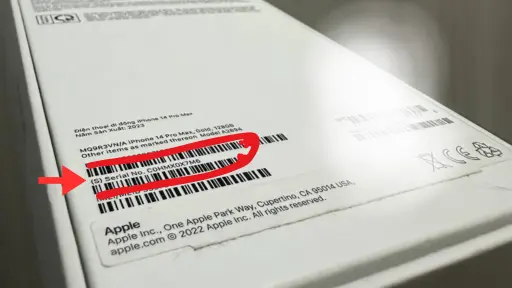
Matching the Serial Number with the Box
If your iPhone is brand new, ensure that the serial number on the device matches the one on the box. Any discrepancy here can be a red flag.
Verifying the Serial Number on Apple’s Official Website
- Go to the Apple warranty check page.
- Enter the serial number from your iPhone.
- Complete the CAPTCHA and click Submit.
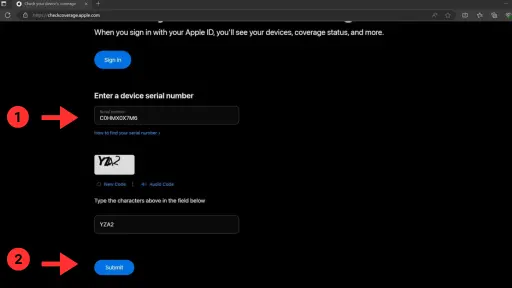
The website will display details about your iPhone, including the model, purchase date, and warranty status. If the information doesn’t match your device, it might be fake.
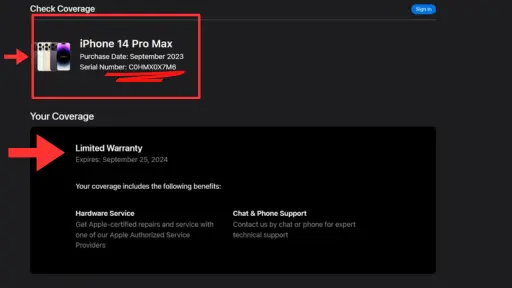
Next, we’ll look at how to inspect the physical appearance of the iPhone to further verify its authenticity.
Inspecting the Physical Appearance
Another effective method to identify a fake iPhone is by carefully inspecting its physical appearance. Here are some key aspects to check:
Examining the Packaging
- Box Quality: Genuine iPhone boxes are sturdy, well-constructed, and feature high-quality printing. Counterfeit boxes may have poor print quality, spelling errors, or mismatched colors.
- Contents: Check that all accessories are included and match what Apple provides, such as the charger, earphones, and user manuals.
Checking the Apple Logo and Text
- Apple Logo: The Apple logo on the back of the iPhone should be sharp and well-defined. It should not peel off or look like a sticker.
- Text and Font: The text on the back of the iPhone should be clear, with consistent font and size. Counterfeit devices may have blurry or poorly aligned text.
Inspecting the Screen Quality
- Screen Resolution: Genuine iPhones have high-resolution Retina displays. Check for sharpness, brightness, and color accuracy.
- Touch Sensitivity: The touchscreen should be highly responsive. Lag or unresponsiveness can indicate a fake device.
Carefully inspecting these physical characteristics can help you spot inconsistencies that suggest the iPhone might be counterfeit. Next, we’ll move on to testing the software and features to further ensure the iPhone’s authenticity.
Testing the Software and Features
After examining the physical appearance, it’s important to test the software and features of the iPhone to verify its authenticity. Here’s what you should check:
Checking iOS Version and Functionality
- iOS Version: Go to Settings > General > Software Update and check if the iOS version is up to date. Genuine iPhones receive regular software updates from Apple.
- Functionality: Test basic functions like making calls, sending messages, and using apps. A genuine iPhone should operate smoothly without glitches or unusual behavior.
Verifying Apple Apps and Services
- App Store: Open the App Store and download a few apps to ensure it functions correctly.
- Apple Services: Sign in to iCloud, App Store, and other Apple services using your Apple ID. Verify that services like iMessage, FaceTime, and Apple Music work as expected.
Running Diagnostic Tests
- Battery Health: Go to Settings > Battery > Battery Health and check the maximum capacity and peak performance capability. Significant discrepancies could indicate a fake battery.
- Hardware Tests: Use built-in diagnostics (if available) or third-party apps to check hardware components like camera, sensors, and connectivity (Wi-Fi, Bluetooth, cellular).
Testing these software and hardware aspects helps ensure that the iPhone functions as a genuine Apple device should. Next, we’ll discuss confirming the iPhone’s authenticity with Apple’s customer support.
Confirming with Apple’s Customer Support
If you still have doubts about the authenticity of your iPhone, it’s wise to confirm with Apple’s customer support. Here are the steps you can take:
Contacting Apple Support for Verification
- Phone or Online Chat: Visit the Apple Support website and initiate a chat or call their support hotline. Provide them with your iPhone’s serial number.
- Explain Your Concerns: Describe why you suspect your iPhone might be fake and provide any relevant details.
Visiting an Apple Store or Authorized Service Provider
- Schedule an Appointment: Use the Apple Store locator to find and schedule an appointment at your nearest Apple Store or authorized service provider.
- In-Person Verification: Bring your iPhone and any documentation (such as the purchase receipt or packaging) for them to inspect.
Apple’s customer support team or authorized personnel can verify the authenticity of your iPhone based on detailed examination and diagnostics. They can also advise you on the next steps if your device is indeed counterfeit.
Next, we’ll conclude with a summary and key points to remember when identifying a fake iPhone.
Key Points
Identifying whether an iPhone is genuine or fake is crucial to ensure you get a reliable device with proper support and warranty coverage. Here’s a summary of key steps:
- Check the Serial Number: Verify the serial number on your iPhone matches the one on the box and use Apple’s official website for validation.
- Inspect Physical Appearance: Examine the packaging, Apple logo, and screen quality for signs of counterfeit production.
- Test Software and Features: Ensure the iOS version is up to date, and all Apple apps and services function correctly.
- Confirm with Apple Support: Contact Apple’s customer support or visit an Apple Store for expert verification if you have doubts.
By following these steps, you can confidently identify a genuine iPhone and avoid potential issues associated with counterfeit devices. If you suspect your iPhone is fake, it’s best to reach out to Apple for further assistance.
For more information on Apple warranty check and serial number lookup, refer to Apple’s official resources or visit their support website.
Enjoyed this? Share the love!
Hey there! I’m Alex, a tech lover and gamer. I’m fascinated by how tech keeps changing our lives, and I’m always curious about what’s coming next. I love diving into new tech stuff and sharing what I learn with others. When I’m not exploring the latest in tech, you’ll find me gaming or checking out the newest digital trends.
