Backlinks can seriously boost your site’s search ranking, but they aren’t always a good thing. If your site is linked from sketchy, low-quality, or spammy sources, it can actually hurt your SEO. Google might think these shady links are a sign you’re trying to manipulate your rankings, and that could drop your site’s position in search results.
That’s where the Google Disavow Tool comes into play. It lets you tell Google, “Ignore these bad links!” This guide will show you exactly how to find and deal with toxic backlinks, create a disavow file, and submit it so your site stays in good standing with Google. Ready to clean up your backlink profile? Let’s get into it!
Sections Covered:
How to Disavow Backlinks on Google Search
Before you can disavow links, you need to identify the ones that are causing trouble. If you have a manual action against your site for unnatural links, or if you suspect you might receive one because of paid links or link schemes that violate Google’s quality guidelines, start by trying to get those links removed. Reach out to the website owners or webmasters of the sites where the bad links are coming from and request that they remove the links to your site.
If you can’t get those links removed or if you’re unsuccessful in your outreach efforts, you can use the Disavow tool as a backup option. This tool tells Google to ignore those problematic links when assessing your site’s ranking.
Just a heads-up: The disavow tool is a powerful feature and should be used carefully. If you misuse it, you might end up hurting your site’s performance instead of helping it. Only use this tool if you’ve got a bunch of spammy or low-quality links and you’re sure they’re hurting your SEO. Here’s how to do it:
Step 1: Identify Toxic Backlinks
- Use Backlink Analysis Tools: Tools like Ahrefs, SEMrush, or Google Search Console can help you track down backlinks. Focus on links from dubious, low-quality, or unrelated sites.
- Look for Warning Signs:
- Links from sites with low domain authority
- Links from foreign-language or irrelevant websites
- Links with excessive exact-match anchor text
- Links from known spammy directories or link farms
- Shortlist the Bad Links: Once you’ve identified the problematic links, make a list of them in Notepad. This will help you organize and manage them easily.
Step 2: Create Your Disavow File
- Open Notepad: Use Notepad (Windows) or TextEdit (Mac) to create a plain text (.txt) file.
- Format the File Correctly:
- To disavow an entire domain, start the line with
domain::makefiledomain:example.com
- For specific URLs, list each one on its own line:
http://spammywebsite.com/badlink1
http://shadywebsite.com/badlink2
- To disavow an entire domain, start the line with
- Save the File: Save your file as
Disavow.txt. Ensure it’s in plain text format.
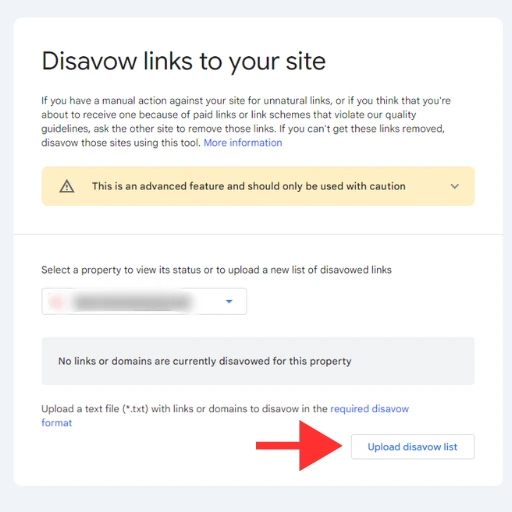
Step 3: Submit the File in Google Search Console
- Property Types:
- URL Prefix Property: If your site is added as a URL prefix (e.g.,
https://www.example.com/), you can use the disavow tool to target specific URLs or subdomains under that prefix. - Domain Property: If your site is added as a Domain property (e.g.,
example.com), the disavow tool won’t be available. You need a URL prefix property to use the disavow feature.
- URL Prefix Property: If your site is added as a URL prefix (e.g.,
- Access the Disavow Tool: Go to the Google Disavow Tool in Google Search Console.
- Select the Correct Property: Choose the URL prefix property for your site if you want to use the disavow tool.
- Upload the File: Click “Disavow Links,” then “Upload,” and select the
Disavow.txtfile you created. Confirm the upload when prompted.
Step 4: Monitor the Results
- Check Google Search Console: Regularly review your backlink profile and overall SEO metrics in Google Search Console. Google might take a few weeks to process the disavow request.
- Update as Needed: If you discover more harmful links later, you can update and re-upload your disavow file.
Understanding Disavowing: Why It Matters
Disavowing links isn’t just a technical fix it’s a key move in keeping your site’s SEO in check. When shady or spammy sites link to you, it can hurt your site’s ranking and credibility. By using the Disavow tool, you’re essentially telling Google, “Ignore these bad links.”
Here’s why it’s important:
- Protect Your Reputation: Bad backlinks can hurt your site’s reputation and make users question your credibility. Disavowing helps keep your site’s image squeaky clean.
- Boost Your Rankings: Harmful links can drag down your site’s search rankings. By getting rid of them, you give your rankings a chance to recover.
- Avoid Penalties: If you’ve got a manual penalty because of unnatural links, disavowing them can help you get back on track and avoid further trouble.
Remember, disavowing should be a last resort. Always try to get those links removed manually first. If you’re stuck with a bunch of spammy links that you can’t get rid of, that’s when the Disavow tool comes into play.
Common Mistakes to Avoid When Disavowing Links
Disavowing links is a delicate process, and mistakes can be costly. Here are some common pitfalls to avoid:
- Disavowing Too Many Links: Be selective with what you disavow. Disavowing too many links, especially good ones, can hurt your SEO more than help it. Focus on the truly harmful links.
- Ignoring Quality Signals: Not all links are bad. Make sure you’re targeting only spammy or low-quality links. High-quality backlinks can be valuable for your SEO.
- Using the Wrong Property Type: Remember, the Disavow tool is only available for URL prefix properties, not domain properties. If you’ve added your site as a domain property, you won’t have access to the Disavow tool.
- Neglecting Follow-Up: Disavowing links doesn’t mean you’re done. Keep an eye on your backlink profile and continue monitoring for any new harmful links that might crop up.
- Skipping the Manual Removal Attempt: Always try to get bad links removed manually first. The Disavow tool should be your backup plan, not your first choice.
By avoiding these common mistakes, you can use the Disavow tool effectively and keep your site’s SEO on track.
Conclusion
Disavowing links is a powerful tool in your SEO toolkit, but it’s one that needs to be used with care. By identifying and removing harmful backlinks, you can protect your site’s reputation, improve your search rankings, and avoid potential penalties. Just remember, disavowing should be a last resort after trying to manually remove those bad links first.
Regularly monitor your backlink profile to catch any new issues early and keep refining your approach to maintain a healthy link profile. If you’re keen on understanding more about how high-quality backlinks can impact your SEO, check out our article on The Power of Quality Backlinks: Why Quality Beats Quantity. With these insights, you’ll be well on your way to keeping your site’s SEO in top shape.


