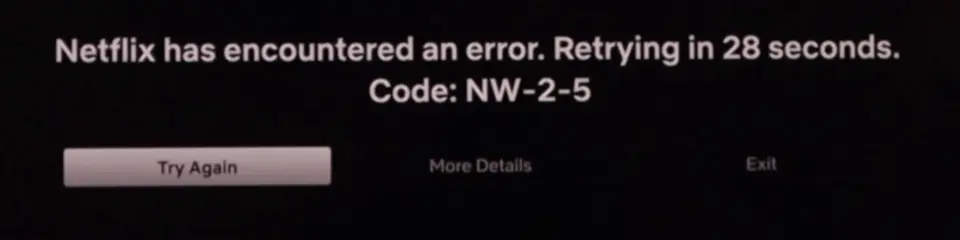Encountering an error while trying to enjoy your favorite show on Netflix can be incredibly frustrating, especially when it brings your binge-watching session to an abrupt halt. One common issue that Netflix users face is the Error Code NW-2-5. This particular error usually points to a network connectivity problem, meaning your device is having trouble connecting to Netflix. Fortunately, this issue is often easy to resolve with a few straightforward troubleshooting steps. In this article, we’ll guide you through the most effective methods to get your Netflix back up and running in no time.
Sections Covered:
- 1. Understanding Netflix Error Code NW-2-5
- 1.1 Common Causes of Netflix Error Code NW-2-5
- 2. Step-by-Step Troubleshooting Guide
- 2.1 Unplugging the TV
- 2.2 Using the “RESET” Option in Netflix
- 2.3 Disconnecting and Reconnecting to Wi-Fi
- 2.4 Rebooting the Router
- 2.5 Uninstalling and Reinstalling the Netflix App
- 3. Conclusion
Understanding Netflix Error Code NW-2-5
Netflix Error Code NW-2-5 is a network-related error that prevents your device from reaching Netflix’s servers. This error is common across various devices, including Smart TVs, streaming devices, gaming consoles, and even some mobile devices. When this error appears, it means that there’s a problem with your internet connection that’s stopping your device from connecting to Netflix.
The error might be due to several factors such as a weak Wi-Fi signal, issues with your home network setup, or temporary disruptions from your Internet Service Provider (ISP). Understanding that this error is network-related is crucial because it helps narrow down the troubleshooting steps you’ll need to take.
The good news is that fixing Error Code NW-2-5 is usually straightforward. Below, we’ll walk you through a series of troubleshooting steps to resolve this issue and get back to streaming your favorite content.
Common Causes of Netflix Error Code NW-2-5
Before diving into the troubleshooting steps, it’s helpful to understand the common causes of Netflix Error Code NW-2-5. Knowing these can help you identify the most likely source of the problem and address it more effectively.
- Weak or Unstable Wi-Fi Signal: If your device is far from your router or there are obstructions like walls or furniture in the way, the Wi-Fi signal might be too weak or unstable to maintain a solid connection to Netflix.
- Router or Modem Issues: Sometimes, the problem lies within your router or modem. It could be a temporary glitch or an issue with the router’s settings that’s preventing a stable connection to the internet.
- ISP Issues: Occasionally, the issue may not be within your control. Your Internet Service Provider might be experiencing temporary outages or slowdowns, which can impact your ability to stream content on Netflix.
- Device-Specific Problems: There could be issues specific to the device you are using to stream Netflix. This might include outdated software, a need for a system reset, or problems with the Netflix app itself.
- Network Configuration Problems: Incorrect network settings on your device, such as DNS or IP address configurations, can also lead to Error Code NW-2-5.
Understanding these causes allows you to approach the troubleshooting process with a clearer perspective. Now, let’s move on to the step-by-step guide to resolving this issue.
Step-by-Step Troubleshooting Guide
When faced with Netflix Error Code NW-2-5, here are the key troubleshooting steps you can follow:
Unplugging the TV
One of the simplest and most effective methods to resolve this issue is to unplug your TV. This quick action can often reset the network connection and clear the error.
Steps:
- Turn off your TV and unplug it from the power source.
- Wait for at least 30 seconds.
- Plug the TV back in and turn it on.
- Open Netflix and check if the error is resolved.
Using the “RESET” Option in Netflix
If unplugging the TV doesn’t resolve the issue, you can use the built-in “RESET” option in the Netflix app when the error occurs. This will reset the Netflix app on your current device.
Steps:
- When the error pops up, click on the “More Details” option on the screen.
- Select the “RESET” option.
- Allow the app to reset, which will refresh the connection on your device.
- After the reset, open Netflix and try streaming again.
Disconnecting and Reconnecting to Wi-Fi
If the previous steps don’t work, try disconnecting and reconnecting to your Wi-Fi network. This can help establish a stronger connection.
Steps:
- Go to your TV’s network settings.
- Disconnect from your current Wi-Fi network.
- Wait a few seconds, then reconnect to the same network.
- Enter your Wi-Fi password if required.
- Open Netflix to see if the error has been resolved.
Rebooting the Router
If reconnecting to Wi-Fi doesn’t solve the problem, reboot your router. This can resolve issues related to your internet connection.
Steps:
- Locate your router and unplug it from the power source.
- Wait for about 30 seconds.
- Plug the router back in and wait for it to fully restart (this can take a few minutes).
- Once your router is back online, try accessing Netflix again.
Uninstalling and Reinstalling the Netflix App
If all else fails, there might be an issue with the Netflix app itself. Uninstalling and then reinstalling the app can often clear up these issues.
Steps:
- Go to your TV’s apps menu.
- Locate the Netflix app and select it.
- Choose the option to uninstall the app.
- Once uninstalled, go to the app store on your TV and reinstall Netflix.
- Open the Netflix app and check if the error is resolved.
These troubleshooting steps should help you resolve Netflix Error Code NW-2-5.
Conclusion
Netflix Error Code NW-2-5 is a common but usually fixable issue that arises from network connectivity problems. By following the troubleshooting steps outlined above starting with simple solutions like unplugging your TV and using the “RESET” option, and moving on to more involved steps like rebooting your router or reinstalling the Netflix app you should be able to resolve the error and get back to enjoying your favorite shows and movies.
If these steps don’t resolve the issue, it might be worth contacting your Internet Service Provider or Netflix support for further assistance, as there could be a more complex problem at play.