So, you’re thinking about stepping back from Facebook, huh? Whether you’re feeling the need for a digital detox or just want to cut ties with social media, you have two main options: deactivating or deleting your Facebook account. But before you make any moves, it’s important to understand what each option really means and what the consequences are.
Deactivating your account is like hitting the pause button. Your profile disappears from the public eye, and people can’t search for you, but all your data friends, photos, interests is still there, waiting for you if you decide to come back. It’s a temporary measure, perfect if you just need a break.
Deleting your account, on the other hand, is a more permanent decision. When you delete your Facebook account, it’s gone for good or at least, that’s the idea. All your data is wiped out, and you won’t be able to recover it. If you’re sure you’re done with Facebook forever, this is the way to go.
Now that you know the difference, let’s dive into the steps on how to deactivate or delete your Facebook account.
Sections Covered:
How to Deactivate or Delete Your Facebook Account
Alright, let’s get down to business. Whether you want to take a temporary break or say goodbye to Facebook forever, the steps to deactivate or delete your account are pretty similar. The only difference comes down to the final choice you’ll make.
To make things even easier, I’ve included screenshots with each step, so you can follow along visually. Just match what you see on your screen with the images in this guide, and you’ll be done in no time.
Step 1: Navigating to Facebook Settings

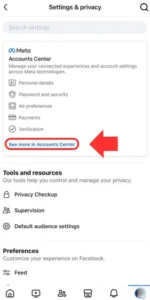
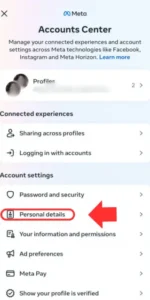


First things first, you’ll need to get to your Facebook settings. Here’s how:
- Open Facebook and log into your account.
- Click on your profile picture or the down arrow in the top-right corner of the page to open the menu.
- From the dropdown menu, select “Settings & privacy.”
- Click on “Settings.”
Step 2: Accessing the Account Center
Next, you’ll need to dive into the Account Center, where you can manage your personal information and account preferences.
- In the settings menu, look for and click on “See more in Account Center.” This is where you’ll manage everything related to your account ownership.
Step 3: Selecting Personal Details
Now that you’re in the Account Center:
- Click on “Personal details.” This section holds all the key info about your account.
Step 4: Choosing Account Ownership and Control
This is where the real action happens:
- Under Personal Details, click on “Account ownership and control.” This option gives you the power to manage your account’s status.
Step 5: Choosing Between Deactivate or Delete Account
Finally, you’ll be faced with two choices:
- Deactivate Account: Select this option if you want to take a break from Facebook. Your profile will be hidden, but all your data will be saved, and you can reactivate it anytime by logging back in.
- Delete Account: Choose this if you’re ready to permanently delete your Facebook account. Once deleted, all your data will be gone, and you won’t be able to recover it.
And that’s it! Depending on what you choose, Facebook will guide you through a few final steps to confirm your decision, and you’re done.
Things to Consider Before Deactivating or Deleting Your Account
Before you make the final call, whether to deactivate or delete your Facebook account, there are a few important things to consider. These could impact your decision, so it’s worth taking a moment to think about them.
What Happens to Your Data?
- Deactivating: If you choose to deactivate your account, Facebook essentially hides your profile and all associated content. However, your data like messages, photos, and posts remains stored on Facebook’s servers. This means that when you decide to come back, everything will be just as you left it.
- Deleting: Deleting your account is a whole different story. Once you confirm the deletion, Facebook starts a process that permanently removes all your data from its servers. This includes your photos, posts, and anything else linked to your account. Facebook gives you a 30-day window during which you can cancel the deletion, but after that, your data is gone for good.
Can You Reactivate or Recover Your Account?
- Deactivating: One of the biggest advantages of deactivating your account is that it’s fully reversible. If you decide to return to Facebook, all you have to do is log back in, and your account will be reactivated. Your friends list, photos, and posts will all be there waiting for you.
- Deleting: With deletion, there’s no going back after that 30-day grace period. Once your account is deleted, it cannot be recovered. If you ever want to use Facebook again, you’ll need to create a new account from scratch.
Impact on Connected Apps and Services
Many people use Facebook to log into other apps and services, like Spotify, Instagram, or various online games. Here’s what you need to know:
- Deactivating: If you deactivate your Facebook account, you might still be able to use Facebook Login to access other apps, but it depends on the app’s settings. Some apps may require you to have an active Facebook account to log in.
- Deleting: When you delete your Facebook account, you will lose access to any apps or services that you use Facebook to log into. Make sure to update your login information on those apps before deleting your account, or you could find yourself locked out.
With all this in mind, you’re now better equipped to make an informed decision. If you’re ready to move forward, simply follow the steps in the previous section to either deactivate or delete your Facebook account.
Conclusion
Taking a step back from Facebook, whether temporarily or permanently, is a big decision, but it can also be a refreshing one. If you’re feeling overwhelmed by the constant stream of updates or just need a break from social media, deactivating your account gives you the flexibility to come back whenever you’re ready. On the other hand, if you’re done with Facebook for good, deleting your account is a more permanent solution that wipes the slate clean.
Before you make your final choice, consider the impact on your data, the ability to recover your account, and how it might affect other apps and services linked to your Facebook account. By following the steps outlined in this guide, you can easily deactivate or delete your account, depending on what suits your needs best.
And if you’re also thinking about taking a break from Instagram, there’s a helpful tutorial on How to Delete or Deactivate Instagram Account.
Remember, it’s all about what makes you feel more comfortable and in control of your online presence. Whatever you decide, know that you’re making the right choice for you.
